Coswin: “Non-standard” functions as buttons
This article is part of a series of very short and practical Coswin Tips & Tricks, which Coswin users can start using right away.
Since version 7.4, Coswin screen editor allows you to place a “non-standard” function directly into a screen as a button. For example for the function “Transform JR to WO”:
Step 1: Click on ‘Tools’, then on ‘Show/Hide non standard function(s)’
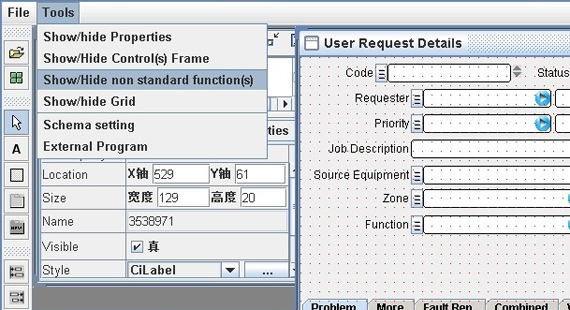
Step 2: Click on ‘Create WO’, then on the yellow arrow to add it in ‘Available Buttons’ on the right
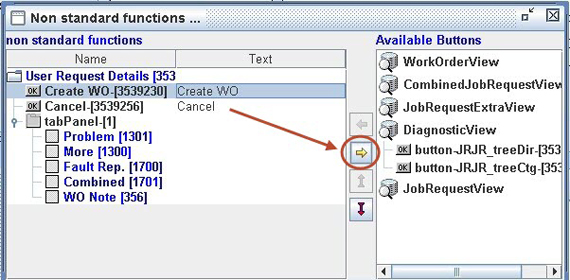
Step 3: Find the button choice in ‘Add Controls…’, drag it to the main screen and save it in ‘file’
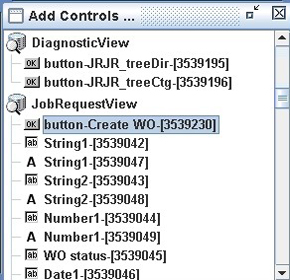
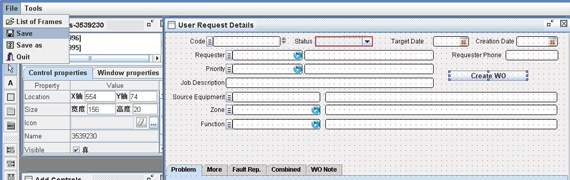
This screen shows a JR with a new “Create WO” button.
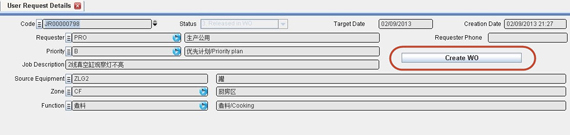
Tags: COSWIN




