Scheduling with Coswin 8i: the Organizer tool
In this Tips & Tricks, we would like to briefly outline the Coswin 8i Scheduling tool. For more on the differences between Planning and Scheduling, see this Reliability article. Talk to your Siveco consultant for more details!
There are two main ways to use this advanced scheduling tool:
1.
Looking at maintenance staff available schedule and the list of unassigned Work Orders (WO), the scheduling user can assign a WO to an employee with a simple click.
2.
Looking at the list of unassigned WOs and each employees schedule, the scheduling user can assign an employee on a WO with a simple click.
Finally, a calendar view allows users to view WOs allocated to each employee.
All appear within a unique Scheduling windows, a composite screen with multiple tabs allowing easy drag-and-drop.
In this Organizer screenshot, the “Allocating WO” tab is opened, showing:
–
Employees availability over the next two weeks
–
List of WOs already allocated to employees on a day-to-day basis, with resources required, allocated employees and spares required.
–
List of WOs that need to be allocated (WO for which the number of planned hours already allocated to employees is lower than the total number of planned hours, i.e. not all the work to be done has been allocated yet, some work hours remain to be allocated).
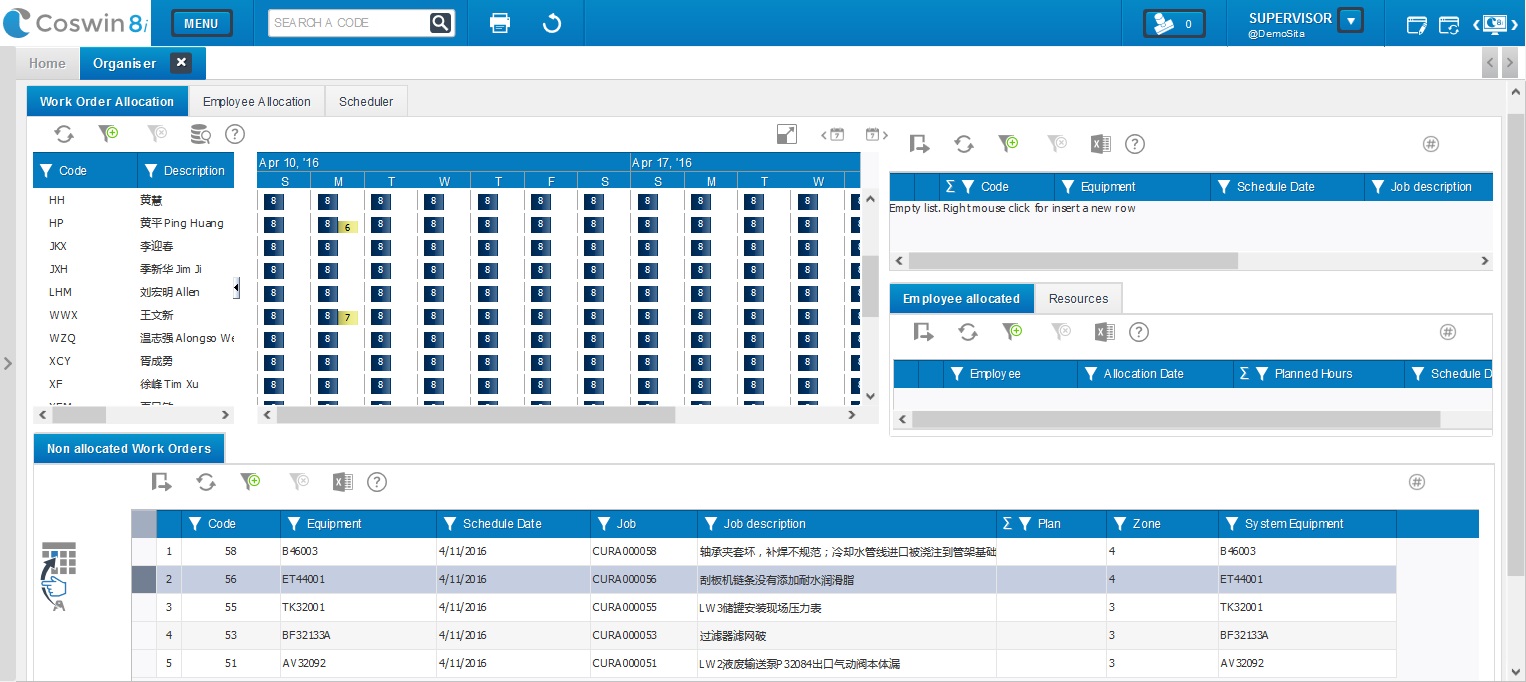
Based on this, it is possible to allocate a WO to an employee and to move the execution date in order to optimize workload, by simple drag-and-drop. The WO details and employee records are automatically updated.





